Plesk

Plesk tutorial to change the domain name
Goto – Hosting Settings
Make changes according to the screenshot
Change the Domain name
Change the Preferred Domain
Apply the changes

How to add ssl certificate
Select SSL Certificates option

There are Three methods to add ssl certificate
Method 1 –
Browser certificate from your local system
Click browser and select your certificate from your local system

Method 2 –
Select option Add SSL certificate
Manually Upload the certificate files
Private key (*.key)
Certificate (*.crt)
CA certificate
Method 3 –
Copy All three private, crt and CA
Private key (*.key)
Certificate (*.crt)
CA certificate
And paste them accordingly as mentioned in screenshot.

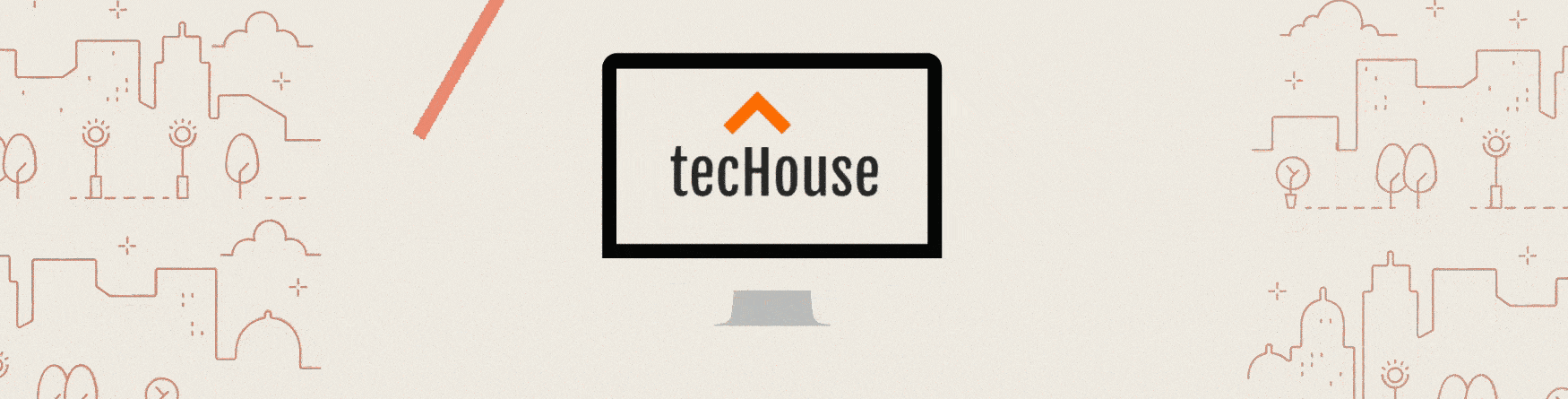
Leave a Reply